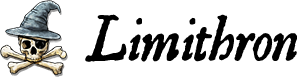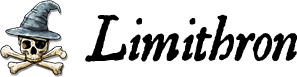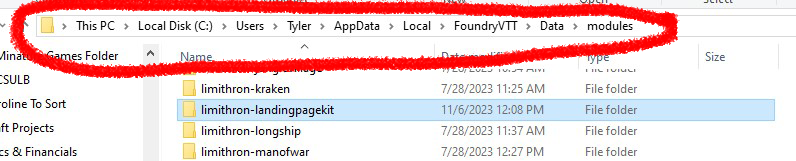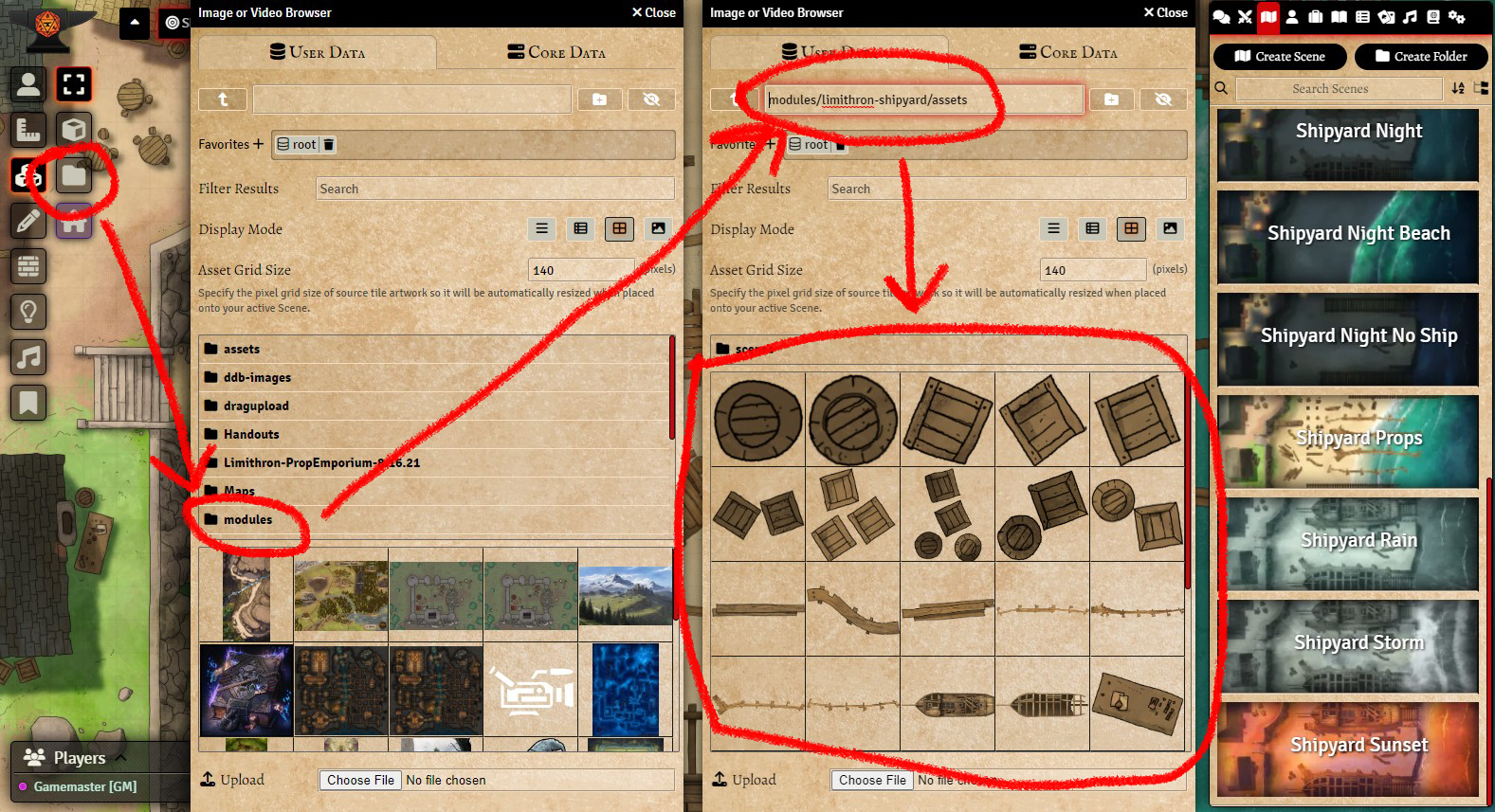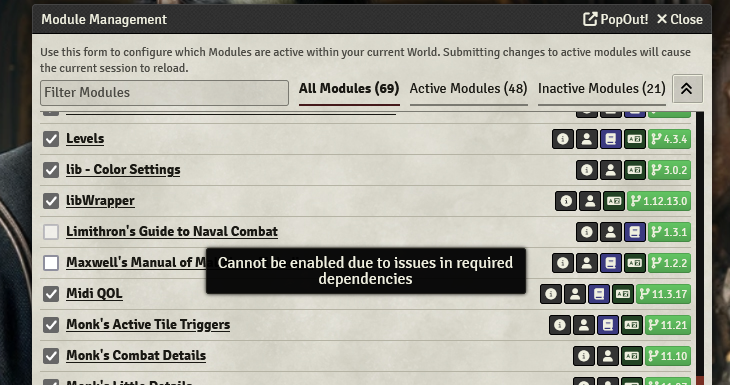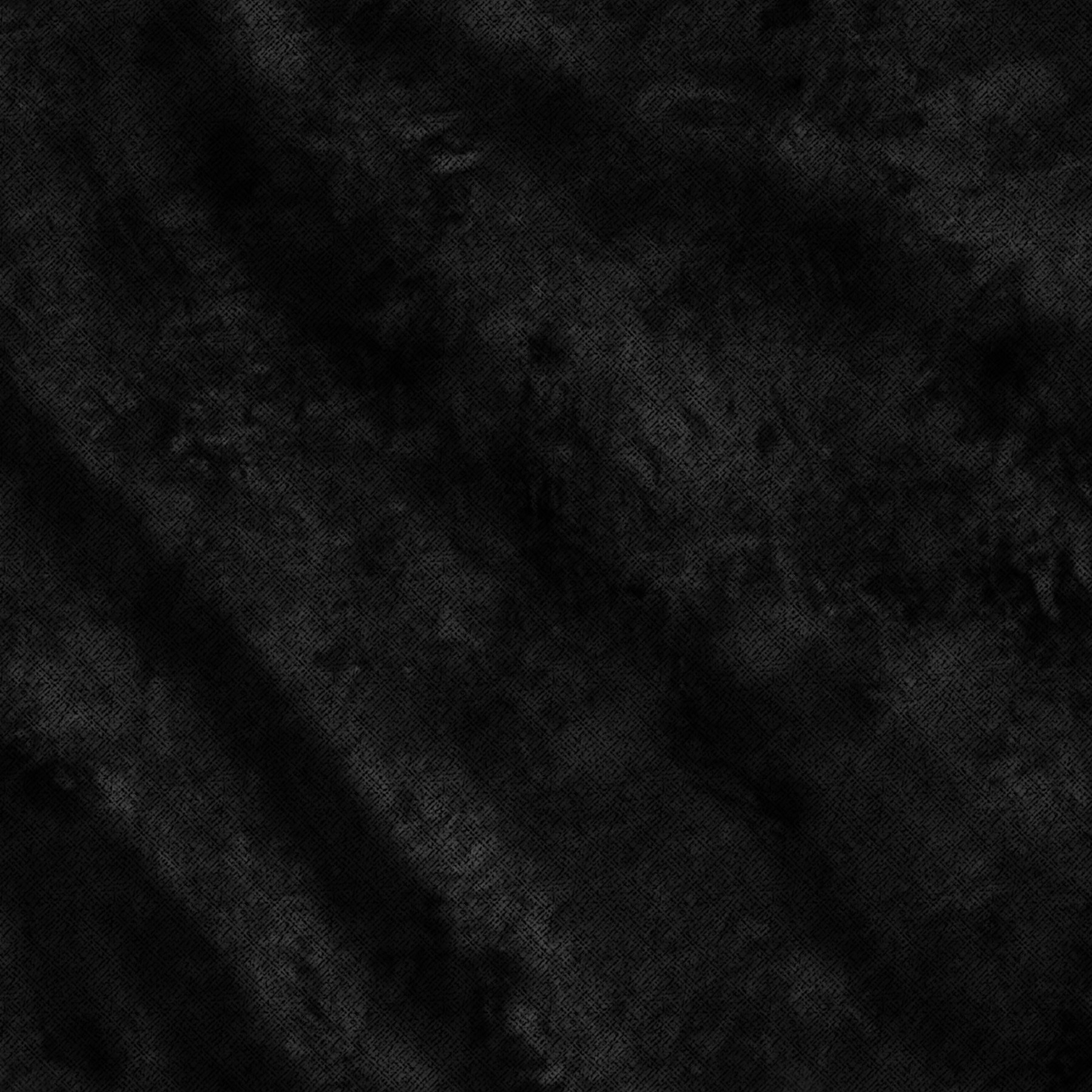
Over 70 Modules, Foundry VTT Ready

Save time and create ambiance in your games with premade Foundry VTT modules. Scenes come with all map variations, walls, dynamic lighting, and sound effects. Adventure modules like The Tomb of Chuwen Kan include macros that switch out dungeons features as players interact with them. You can also drag and drop map tiles, ship & creature tokens, props, and icons. Each new module is available to $10+ Patrons, or if you prefer, you can purchase individuals modules in the online shop!
Music: ‘The Pirate King” by Alexandre Miller
Foundry VTT Installation Instruction
Step-by-Step Instructions for installing modules into Foundry VTT
There are a few ways to install Foundry Modules:
By a JSON link - usually copied from Limithron’s Patreon.
By dropping the ZIP file directly into Foundry’s Data folder - usually from a direct purchase from Shop.Limithron.com. Click HERE
By a License Key - usually for Pirate Borg Premium Modules. Click HERE
Scroll Down to find each section:
FAQ:
-Receiving a “Required dependencies” notice? Click HERE to see what dependencies you need.
-Installing on Forge? For JSON install click HERE, for ZIP install click HERE
Option 1 - JSON LINK
1. On the Patreon Foundy Modules page copy the Manifest URL from above: Right Click > Copy Link Address
2. In Foundry VTT, go to Add-On Modules.
3. Select the Install Module button on from the menu bar.
4. Paste the Manifest URL at the bottom of the pop-up window and click “Install”.
5. After it has installed, launch your game and go to your game settings and click “Manage Modules”.
6. Find the new map pack, click the checkbox, and select “Save Module Settings" to activate.
7. Go to your Compendiums, and the new map pack will be under the Scene, Actor, Item, or Journal Entry section. Some module will prompt to auto-import elements.
8. To use a new scene, click on the compendium, right click on a map and select “Import”
Forge Users
Forge users that are using the Game Manager will need to install via Manifest URL:
Forge users that aren't using the Game Manager can install modules in Foundry as detailed above.
Option 2 - ZIP File
1. Download the zip file from the website or other location. If you skipped the download screen you can find it again by checking your email receipt from Limithron.com
2. Extract all the contents of the file.
3. Now drag the whole folder into the ~/FoundryVTT/Data/modules folder
This folder can be hard to find - see blow for examples for PC and Mac.
PC common example:
C:\Users\USERNAME\AppData\Local\FoundryVTT\Data\modules
MAC Common example:
Users\USERNAME\Library\applicationsupport\FoundryVTT\Data\Module
Easier Trick: When Foundry VTT is open right click/ control click on the Foundry icon and click “Browse User Data.”
Sometimes the Library folder on macs are hidden. To make it visible read THIS
4. Re-open Foundry VTT (You must restart it, if it was already open). Click on “Add-on Modules”. Your module should now be there.
5. Go to Option 1-JSON: Step 5 above (In JSON section) for instructions on activating the module.
Option 3 - License Key
1. Foundry License Keys are officially redeemed through FoundryVTT’s website and then added to your Foundry account. In order to redeem them you must first go to FoundryVTT.com and log into your foundry account.
Please note that the Pirate Borg Premium Module (Not 5e) requires the free Pirate Borg System. It can be downloaded from the Systems tab inside Foundry VTT.
Forge Users
If you are a Forge user you still must redeem your content this way. It will then show up in your Forge account after a few minutes.
2. From the top left drop down, select “Download Software”.
Then click on “Purchased Content”.
Then enter your key and click “Activate Content”.
3. Open Foundry VTT, click on Add-on Modules.
4. Click on Install Modules
5. Type “Pirate Borg” into the search bar to find your module (Or what ever the name of the module is).
Click install.
Note: If it says “Not Owned” you did not redeem it correctly in the above steps. If you still have issues email Support@limithron.com
6. Go to Option 1-JSON: Step 5 above (In JSON section) for instructions on activating the module.
Final Note: After activating the Pirate Borg Premium Modules inside of a world, a pop up will ask if you want to important the full module. This is highly recommended as many roll tables and journal entries are interconnected.
A Note on Assets and Token
Some modules have assets and/or tokens. Often these are set up on a demo scene so you can copy and paste them, but you can always find them by using the Tile Browser or Image Browser (for tokens) and navigating to:
/modules/limithron-*Module Name Here*/assets
FAQ:
“Required dependencies”
UNINSTALLING THE MODULE & REINSTALLING IT OFTEN FIXES THE ISSUE. Make sure when reinstalling click “install dependencies”. Otherwise see below.
Receiving a “Required dependencies” notice preventing you from enabling a module? This is because the module required one or more other modules to be installed.
These are listed at the location at which you download them, and Foundry SHOULD display which modules you need when you scroll over it, but sometimes it does not. Follow the steps below to identify which modules are needed and install them:
On the Foundry main menu, click on Add-on Modules.
Right click on the module in question, and click Edit Module.
Click the Relationships tab to see the list of modules needed.
Go to Install Modules, and search for each module needed to download it. All modules Limithron uses as dependencies are free to download directly from Foundry.
Forge Users: You need to “return to setup” once you are inside of a world. Then follow the above instructions.
Most common Dependencies needed:Tile Scroll
Multi Level Token
Libbwrapper
Scene Packer
Installing on Forge VTT Hosting platform.
Here is how to install Limithron modules to Forge VTT using a ZIP file instead of a JSON link. (To see how to install with JSON link CLICK HERE)
1. Under My Foundry, click on Games Configuration.
2. Click on Summon Import Wizard
3. Click on the Zip File tab, then find the Zip file you wish to install.
If you have any questions email: Support@limithron.com or for even faster response join our discord HERE and message @Sorth24 for almost instant response.